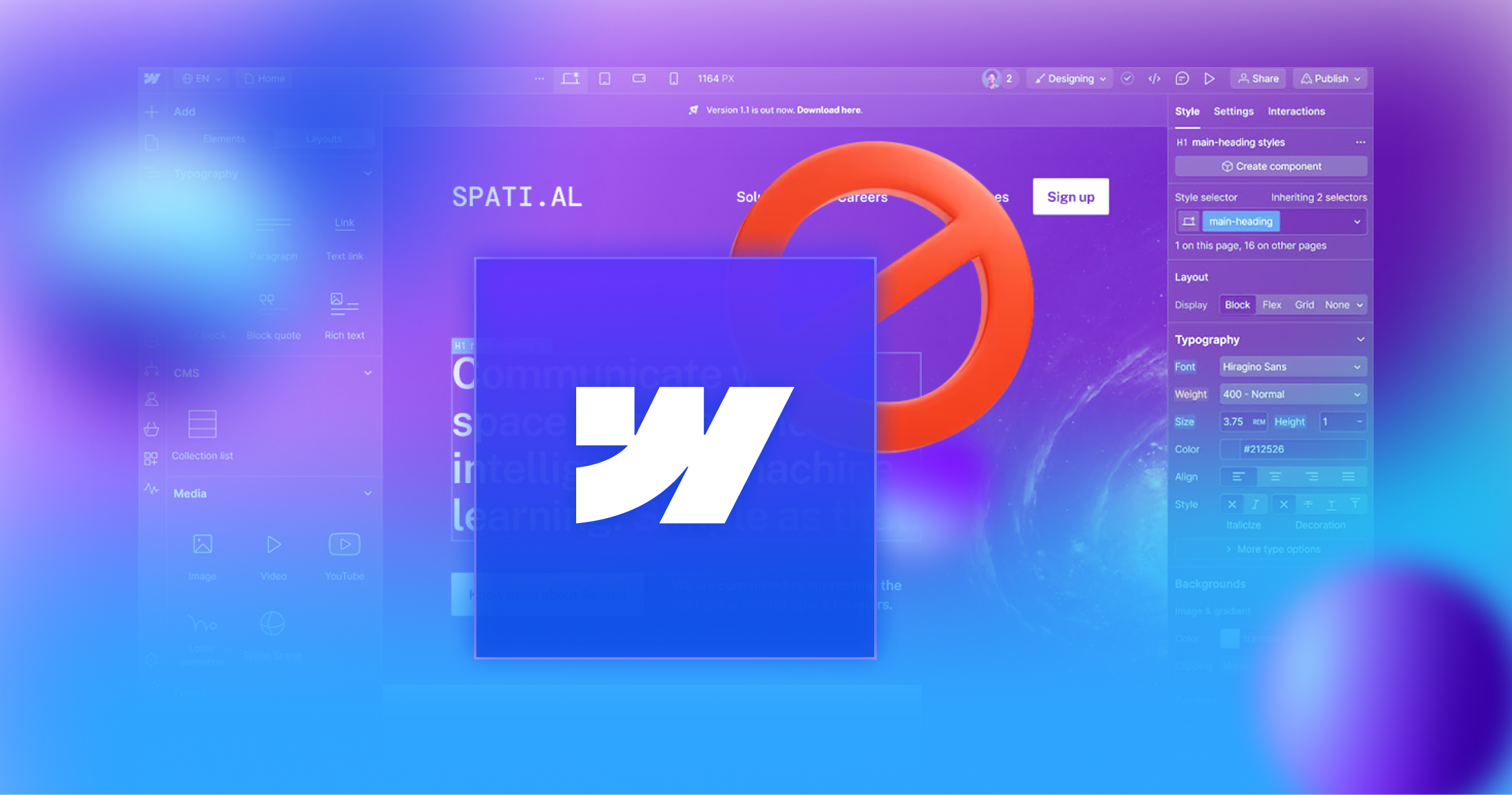10 Common Mistakes to Avoid in Webflow Design Best Practices
Webflow is widely regarded as an intuitive platform that allows users, particularly designers and developers, to create highly customizable, responsive websites without writing extensive code. However, despite its visual interface and flexibility, many users unknowingly fall into poor design and development practices. These mistakes often result in websites that are hard to maintain, inconsistent across devices, or are lacking in performance and accessibility.
Whether you're just getting started with Webflow or have completed several builds, understanding the common pitfalls can help you improve your workflow and outcomes. In this blog, we'll go over the most common Webflow design mistakes and offer practical, actionable solutions for how to avoid.
Avoid These Webflow Mistakes in Your Next Build
Below are the 10 most common Webflow design mistakes, along with remedies to help you make better design decisions.
1. Using Poor Class Naming Conventions
One of the first choices a designer makes when building a Webflow project is how to name classes. Unfortunately, many users, especially beginners, adopt a random or rushed naming system, using vague class names like style1 or blueBox, or even duplicating names with “-2” (Copy) appended. At first glance, these names might seem harmless, especially in smaller projects, but this can lead to disorganization and confusion as the site grows in complexity.
Class naming serves as the foundation of how styles are structured and applied across a website. A disorganized system quickly becomes unmanageable, leading to duplicated classes, bloated CSS, and inconsistent visual elements. In collaborative environments, such inconsistency can drastically slow down teamwork and handoffs.
To avoid this, it is essential to adopt a systematic naming convention. Popular options include Webflow-specific systems like Client-First by Finsweet, Lumos and MAST along with the more widely known BEM methodology (Block, Element, Modifier). For example, instead of naming a class red-button-large, Client-First or Lumos would structure this as .button, .button--red, and .button--large, allowing each modifier to be reused across components. BEM follows a similar approach but is often used in larger, more complex projects.
The benefits of structured naming extend beyond cleanliness; they also make updating your site significantly easier and reduce the risk of applying changes that unintentionally break the layout. In short, it can be said that investing time in a well-thought-out naming system may seem tedious initially, but it saves hours of troubleshooting and maintenance down the line.
You may be interested in reading Webflow for beginners: how to build a website in 2025.
2. Overusing Combo Classes
Combo classes in Webflow allow you to extend an existing class with additional styles. While this feature offers flexibility, it is often misused. A common mistake is to stack multiple combo classes on a single element to make quick visual changes, resulting in a tangle of untraceable styles and overrides.
For example, creating a class called “card blue large top-padding" may help you achieve a quick design, but it creates dependencies that are difficult to manage or replicate. Moreover, this practice encourages a one-off mindset where styles are not reusable, defeating the purpose of using a CSS framework.
To correct this, always start by creating solid, reusable base classes for layout components like .card, .button, .section, and .container. Only use combo classes when there’s a justified need for a variant that builds off the base class, such as .button--primary or .card--highlighted. This separation ensures that each class has a single, meaningful purpose.
Also, consider using global utility classes (e.g., .padding-medium, .margin-top-small) to apply spacing and alignment consistently, rather than adding new styles each time. Treat classes as part of a toolkit, not as individual decorations.
3. Not Setting Global Styles
In Webflow, many users fall into the trap of manually styling each heading, paragraph, or button as they go. While this may offer granular control, it often results in inconsistencies across a website, especially when adjustments are needed later.
The Webflow Designer provides the ability to assign global styles through the "All Tags" selectors, such as All H1 Headings, All Paragraphs, and Body (All Pages). Setting up these tags early in your project ensures consistent typography, spacing, and color usage throughout all pages.
Just imagine the inefficiency of having to change the font size of every paragraph on a site with 20+ or 200+ pages. With global styles in place, such changes can be made in one place and applied instantly across the entire site.
Likewise, creating a site style guide page within your Webflow project offers a centralized reference for standard components and text styles. This page can then act as a visual contract for you or your team, ensuring consistent design decisions and reducing duplicated efforts.
4. Ignoring Responsive Design Breakpoints
Responsive design is no longer optional. With a growing number of users accessing websites via mobile devices, designing only for desktop is one of the most harmful mistakes you can make in Webflow, or in any design tool, for that matter.
Webflow makes responsiveness easy by offering preset breakpoints for tablet, mobile landscape, and mobile portrait. Yet many creators neglect these views until the very end of a project, only to find that their layouts collapse, text overflows, or buttons disappear.
The best practice is to design with responsiveness in mind from the start. This means using flexbox, CSS grid, and relative units (such as rem, em, %, or vh/vw) to ensure layout flexibility. Also, regularly check your design on each breakpoint as you build; don’t wait until the end to make adjustments.
Keep in mind that mobile users behave differently. Prioritize speed, legibility, and ease of interaction. For example, ensure that buttons are large enough to be tapped comfortably and that key content appears near the top of the screen. And make sure that your fonts are at least 1 rem (the old rule was 16 pixels).
5. Overloading the Site with Interactions and Animations
Webflow’s powerful interactions panel allows designers to create rich, animated experiences without writing JavaScript. While animations can improve user engagement and visual appeal, excessive use leads to cluttered experiences, slow loading times, and even disorientation for users.
Common signs of overuse include animations that repeat too frequently, transitions that delay the user's ability to interact with content, and inconsistent animation speeds across different elements.
Animation should serve a purpose, whether guiding attention, providing feedback, or adding subtle polish. Keep animations short (usually under 300ms), and avoid triggering multiple interactions at once. Most importantly, test your animations on all device types, particularly mobile, where performance can degrade noticeably.
Limit complex, scroll-triggered animations or parallax effects unless they are essential to the narrative or user experience. A minimalist, well-timed set of animations often makes a stronger impact than an elaborate one.
6. Not Cleaning Up Unused Classes and Elements
During the creative process, it’s common to test different ideas and abandon components that don’t work. However, many users forget to remove the remnants, leaving behind unused classes, interactions, or even hidden elements that serve no purpose.
Over time, this clutter accumulates and makes the project harder to manage which also increases the file size of your site, affecting load times and performance.
Webflow offers an intuitive Style Manager that helps you keep track of all the styles in your project. This tool allows you to rename element classes, view your class and tag styles, search for specific classes and tags, and delete any classes that are no longer in use. Webflow’s Style Manager shows all classes used in the project and allows you to clean up those that are no longer in use. To ensure your design is streamlined and your project remains organized, make it a habit to check the Style Manager regularly, especially before publishing or handing over the site. This way, you can keep your project clean and optimized, ensuring no unnecessary code is left behind.
Similarly, periodically review your Symbols, Assets, and Custom Code areas to ensure there are no outdated files or scripts lingering in the background.
7. Neglecting SEO Basics
Building a beautiful website is only half the job; making it discoverable is the other half. Many Webflow users overlook critical SEO best practices, resulting in lower search engine rankings and missed traffic opportunities.
One of the most common SEO design related mistakes is failing to use a proper heading structure. Your page should have only one H1, followed by a hierarchy of H2, H3, etc. Skipping levels or using headings purely for visual design breaks the semantic structure that search engines rely on.
In addition, Webflow allows you to set meta titles, meta descriptions, and Open Graph settings directly in each page’s settings. These fields help search engines and social platforms display accurate and attractive summaries of your content. Elements like the Open Graph image also affect how your website appears when shared on platforms like LinkedIn, Slack, and others.
Also, always provide alt text for images, not just for SEO, but for accessibility for certain sets of visitors as well. Alt text should describe the content and function of the image, not simply restate the file name.
8. Adding Custom Code Without Necessity
Webflow supports custom code injections via embed elements and page settings. This is useful for extending functionality beyond what’s available in the visual interface. However, injecting custom JavaScript or CSS without careful planning can result in bugs, conflicts with Webflow’s default behavior, or broken layouts.
Beginner and intermediate users often copy snippets found online without fully understanding what they do. This can compromise performance, security, and maintainability.
The general rule is that you shouldn’t use custom code unless absolutely necessary and that you understand fully what it does. If Webflow offers a built-in way to achieve a function or layout, you should use that instead. When custom code is required, always comment your scripts clearly and keep manual backups of Webflow for version control.
9. Uploading Unoptimized and Disorganized Assets
Webflow hosts all uploaded media files within your project. Uploading oversized or uncompressed images can significantly slow down your site’s load time, especially for mobile users or users with slow connections.
Below is how to work with media in Webflow:
- Let Webflow handle image optimization: When you upload media, Webflow automatically compresses images and converts them into efficient formats like WebP for faster loading speeds, reducing the need for external tools.
- Use SVG for icons and simple illustrations: These are resolution-independent, lightweight, and scale perfectly across different screen sizes and devices.
- Organize your files: Name your files descriptively and categorize them into folders using Webflow’s Asset Manager. This makes it easier to manage and update assets, particularly for larger projects.
10. Skipping Performance and Accessibility Testing
After designing and developing a site, many users rush to publish without testing how well it performs or how accessible it is to all users.
Accessibility is all about making your content available to everyone, regardless of ability. Skipping contrast checks, keyboard navigation, or screen reader compatibility means that many users will not be able to interact with your content.
Performance is equally important. Use tools like Google Lighthouse, PageSpeed Insights, and Webflow’s Audit Panel to identify bottlenecks. Look for issues such as large image files, unused code, excessive DOM size, or slow script execution.
For accessibility, use the WAVE tool or the Axe DevTools browser extension to spot issues like missing labels, ARIA roles, or improper heading levels.
Addressing these issues early on allows you to build a site that is not only faster and more inclusive but also performs better in search engines.
Conclusion
Avoiding these common Webflow mistakes isn't about perfection—it's about building awareness, discipline, and embracing continuous improvement. By approaching each project with a focus on structure, reusability, and user experience, you distinguish yourself as a professional and thoughtful designer.
Implementing these best practices will save time, reduce frustration, and lead to sites that are faster, more accessible, and easier to maintain. If you're uncertain about how to begin or need expert help, consider working with a reliable, customer-focused web design and development agency.
Top-rated agencies like WebSnap can provide the guidance you need, ensuring you have the tools to stay on track with these essential design principles. With the right support, you’ll be able to take your Webflow projects to the next level with confidence. Get in touch with us to learn more.
FAQs
- What are the most common mistakes in Webflow projects?
Some of the most frequent mistakes include poor class naming, overuse of combo classes, ignoring global styles, failing to design for mobile responsiveness, and using too many interactions that slow down the site.
- How can I improve my Webflow site's performance?
To improve performance, compress images before uploading, limit animations, remove unused classes and assets, and use lightweight layout systems like flexbox and grid as needed. Regular audits with tools such as Google Lighthouse can also help.
- Is Webflow good for SEO?
Yes, Webflow has great SEO capabilities, but only when used correctly. To make the most of it, use semantic tags, write proper meta titles and descriptions, follow the heading hierarchy, and include alt text for all images.
- How do I clear out unused classes in Webflow?
Use the Style Manager panel in Webflow to view and delete unused classes. Regular cleanup ensures that your site remains lightweight and easy to maintain.
- Can I avoid using custom code in Webflow?
In most cases, yes. Webflow offers many native features that replace the need for custom HTML, CSS, or JavaScript. Only use custom code for specific needs that Webflow doesn't support natively, and always document it.